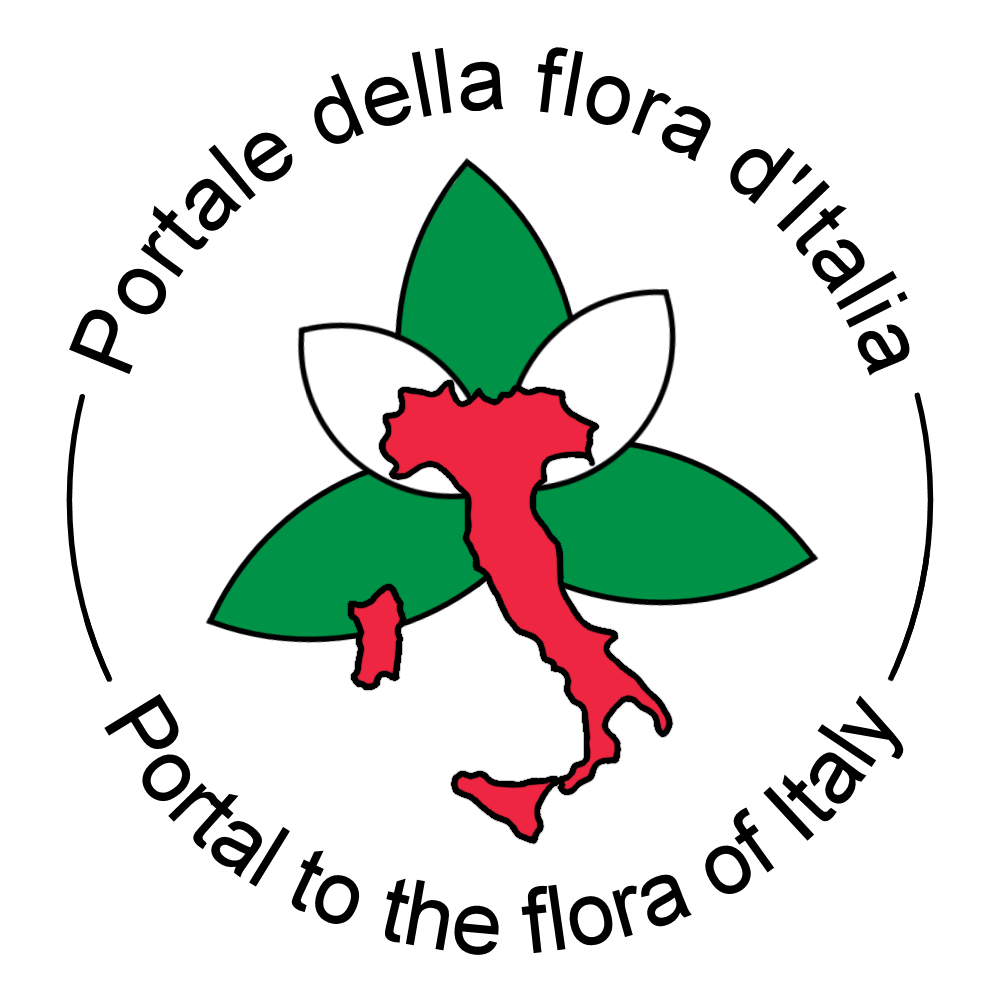Come usare lo strumento
How to use the tool
Questo strumento consente di allineare una lista di nomi a quelli accettati in FlorItaly. Il processo prevede l'input di una lista di nomi o tramite il caricamento di un file in formato CSV, o tramite l'inserimento manuale.
Il processo inizia con la registrazione dell'utente al sistema (Fig. 1). Gli utenti registrati possono conservare le proprie liste (fino a un massimo di 3 per utente), evitando di dover completare il processo di allineamento per tutti i nomi con allineamento ambiguo in un'unica volta (v. oltre).
Il processo inizia con la registrazione dell'utente al sistema (Fig. 1). Gli utenti registrati possono conservare le proprie liste (fino a un massimo di 3 per utente), evitando di dover completare il processo di allineamento per tutti i nomi con allineamento ambiguo in un'unica volta (v. oltre).
This tool allows you to align a list of names with those accepted in FlorItaly. The process involves the input of a list of names either by uploading a file in CSV format, or by manual insertion.
The process begins with the user registration to the system (Fig. 1). Registered users can keep their own lists (up to a maximum of 3 per user), avoiding having to complete the alignment process for all names with ambiguous alignment at once (see below).
The process begins with the user registration to the system (Fig. 1). Registered users can keep their own lists (up to a maximum of 3 per user), avoiding having to complete the alignment process for all names with ambiguous alignment at once (see below).
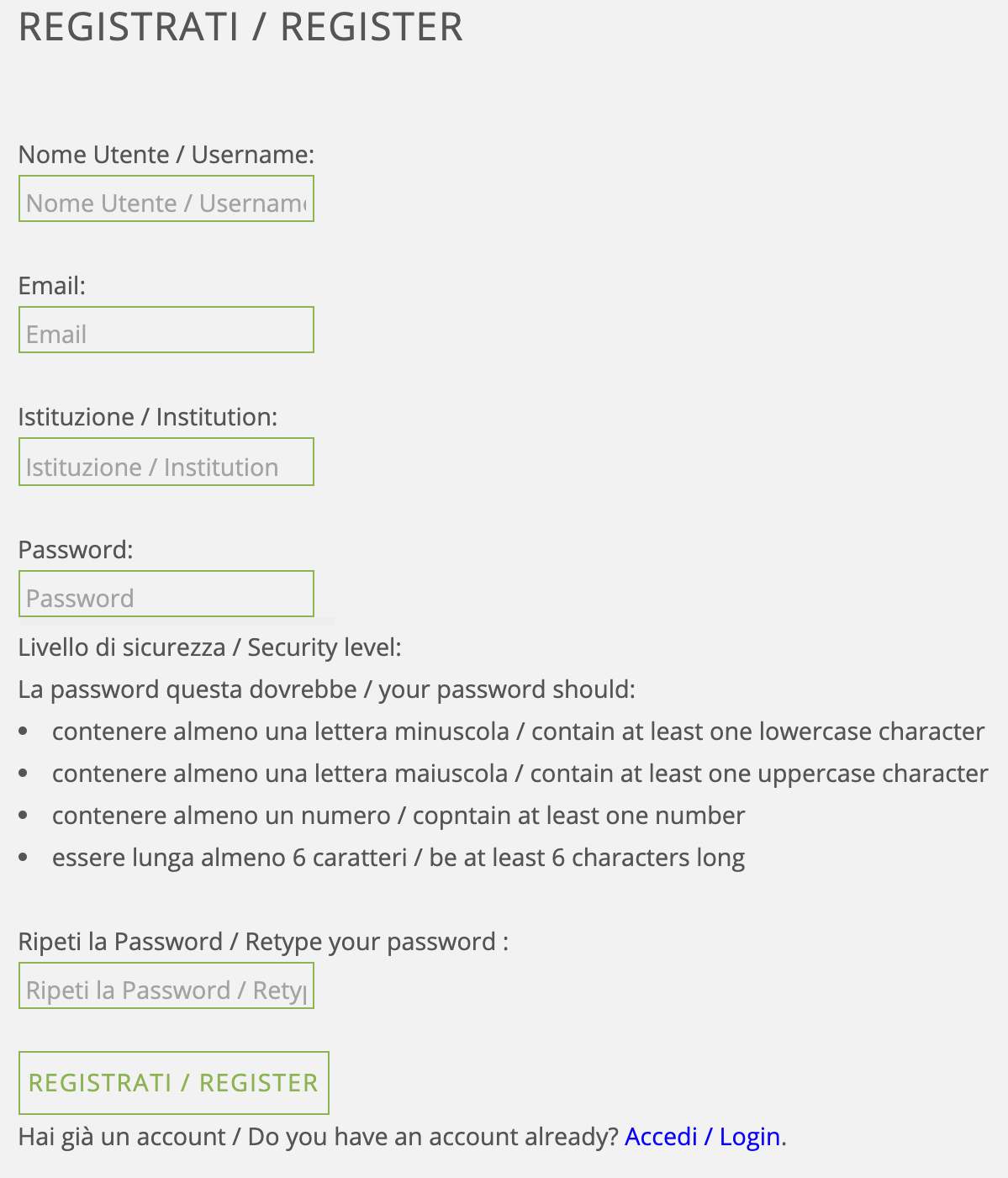
Fig. 1 - schermata di registrazione / registration page
Gli utenti registrati possono accedere a diverse funzioni (Fig. 2): a) accesso alla liste dei file già caricati e presenti nel proprio spazio di lavoro; b) accesso al caricamento di nuovi file; c) accesso all'interfaccia per l'immissione manuale di nomi.
Registered users can access various functions (Fig. 2): a) access the list of already loaded files present in their workspace; b) access to the upload of new files; c) access to the interface for manual entry of names.
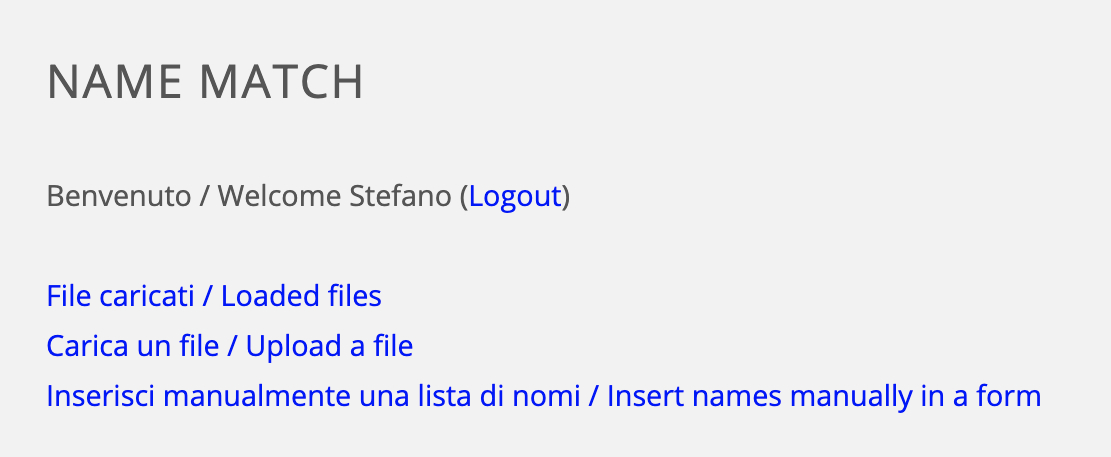
Fig. 2 - schermata principale dell'utente / main user page
La prima funzione consente di accedere al proprio spazio utente (Fig. 3), ove sono elencati i file già caricati nel sistema.
The first function allows you to access your user space (Fig. 3), where the files already loaded into the system are listed.
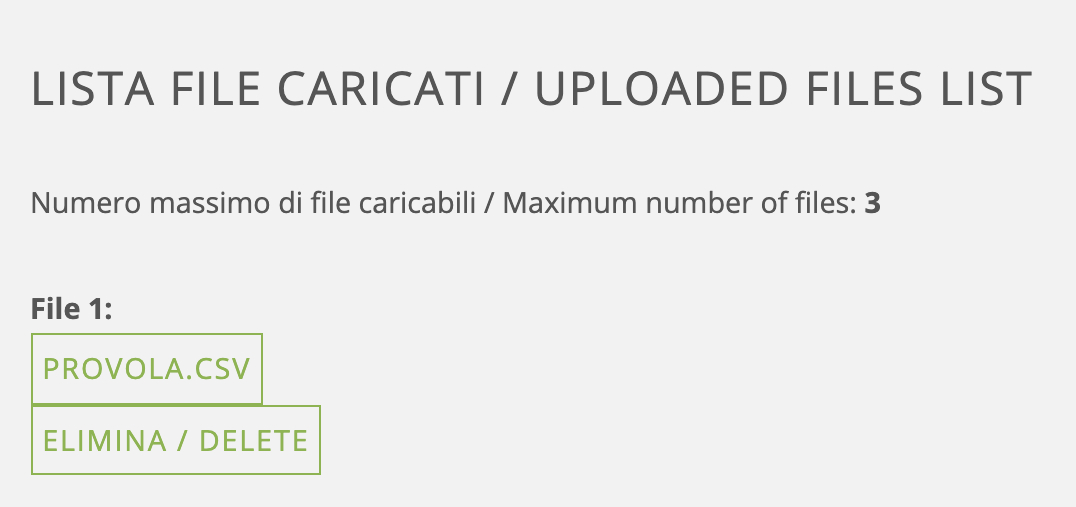
Fig. 3 - lista file caricati nel sistem / list of files in users' workspace
I file possono essere cancellati, oppure visualizzati (Fig. 4), mettendo in evidenza i dati principali (numero di nomi nel file, e quanti nomi sono stati allineati in modo certo, ambiguo, o non allineati). Selezionando 'visualizza' o 'nascondi' è possibile visualizzare solo il o i gruppo/i di interesse.
The files can be deleted, or displayed (Fig. 4), highlighting the main data (number of names in the file, and how many names have been aligned with certainty, with ambiguity, or not aligned). By selecting 'view' or 'hide' it is possible to view only the group(s) of interest
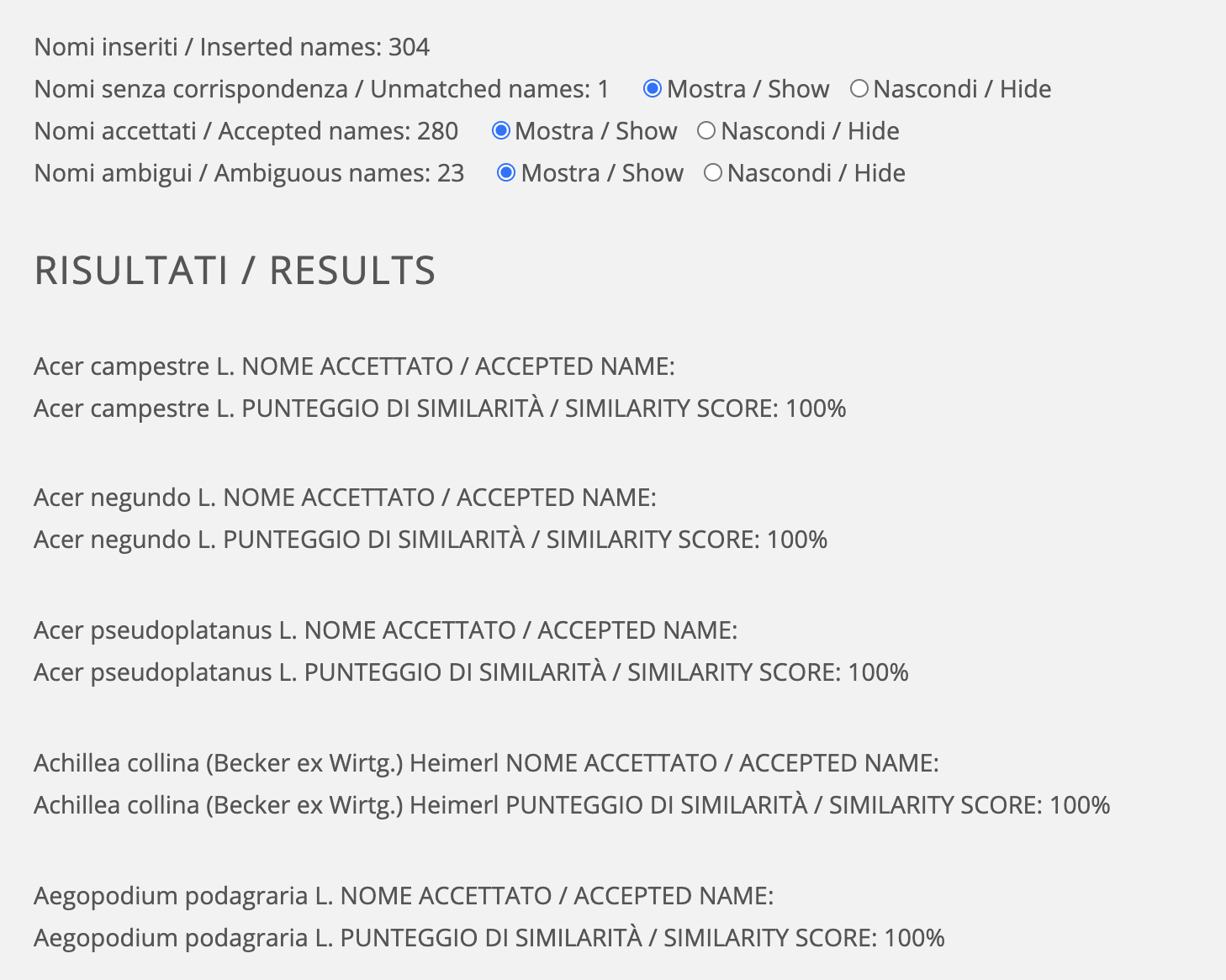
Fig. 4 - visualizzazione di un file / viewing a file
In questa schermata è possibile operare allineando i nomi per i quali non sia stato trovato un risultato univoco. Il sistema riporta un menu a tendina (Fig. 5), dal quale è possibile scegliere uno tra i nomi che l'algoritmo di allineamento ha selezionato. Per ogni nome è fornito anche un valore di allineamento che va da 0 a 100%).
ATTTENZIONE: se le stringhe sono troppo lunghe, sono troncate con tre puntini. Per visualizzarle per intero, posizionarvi il puntatore del mouse, e attendere un paio di secondi. La stringa completa comparirà in un pop-up.
ATTTENZIONE: se le stringhe sono troppo lunghe, sono troncate con tre puntini. Per visualizzarle per intero, posizionarvi il puntatore del mouse, e attendere un paio di secondi. La stringa completa comparirà in un pop-up.
Here it is possible to align the names for which a unique result has not been found. The system shows a drop-down menu (Fig. 5), from which it is possible to choose one of the names that the alignment algorithm has selected. An alignment score ranging from 0 to 100% is also provided for each name).
BE CAREFUL: when strings are too long, they are truncated and end with tre dots. To view the complete string, put the mouse pointer on it, and the full text will be shown in a pop-up.
BE CAREFUL: when strings are too long, they are truncated and end with tre dots. To view the complete string, put the mouse pointer on it, and the full text will be shown in a pop-up.
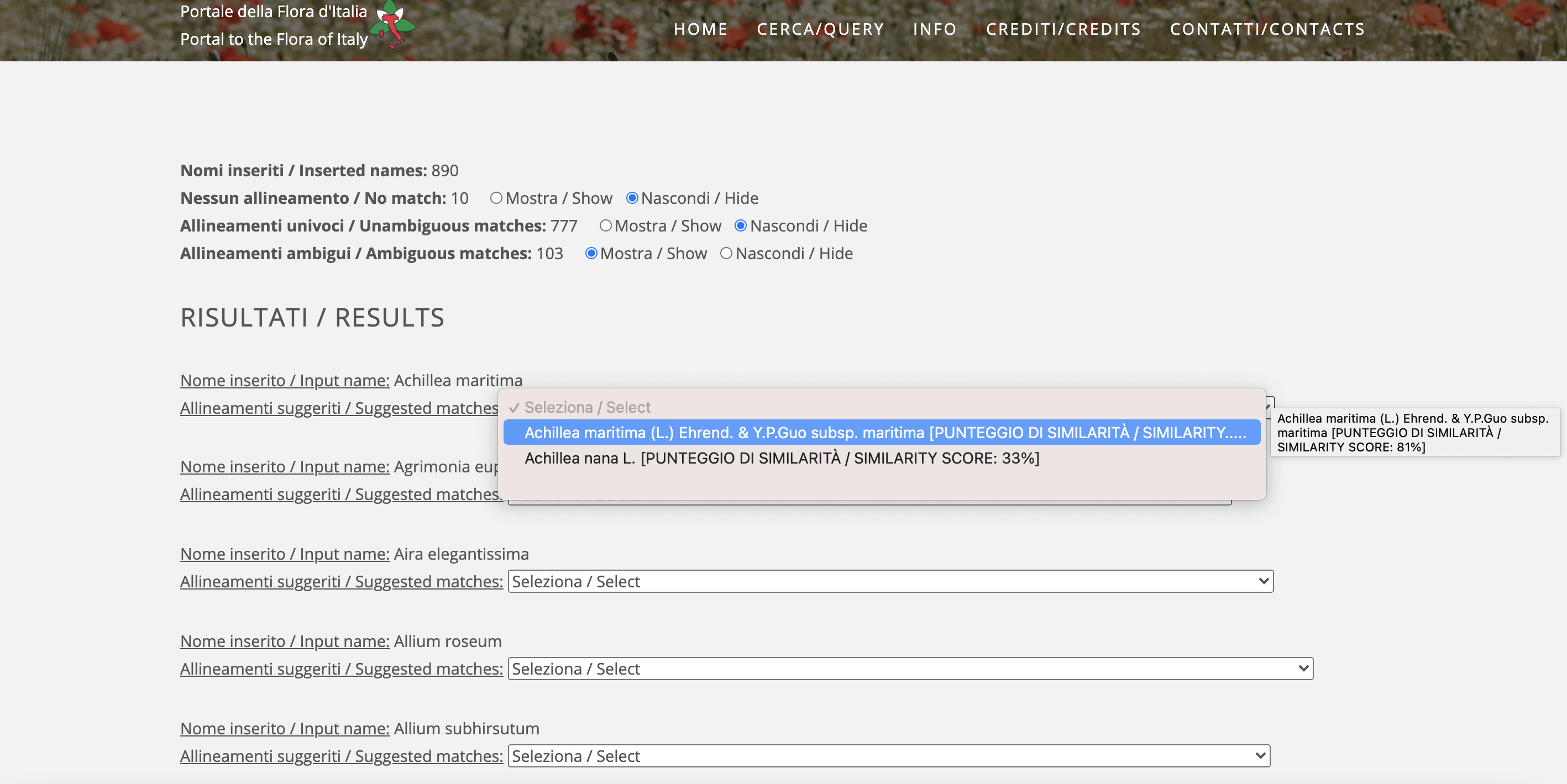
Fig. 5 - menu a tendina da cui selezionare il nome da allineare a quello della lista di input / drop-down menu from which to select the name to be aligned with that of the input list
Alla fine della pagina vi sono due pulsanti, uno per applicare le modifiche, uno per scaricare il tutto in un file CSV (Fig. 6). Ovviamente il file CSV conterrà solo le modifiche salvate, per cui è necessario procedere a questa operazione prima dello scaricamento.
At the end of the page there are two buttons, one to apply the changes, one to download everything in a CSV file (Fig. 6). Obviously the CSV file will only contain the saved changes, so you need to do this before downloading.
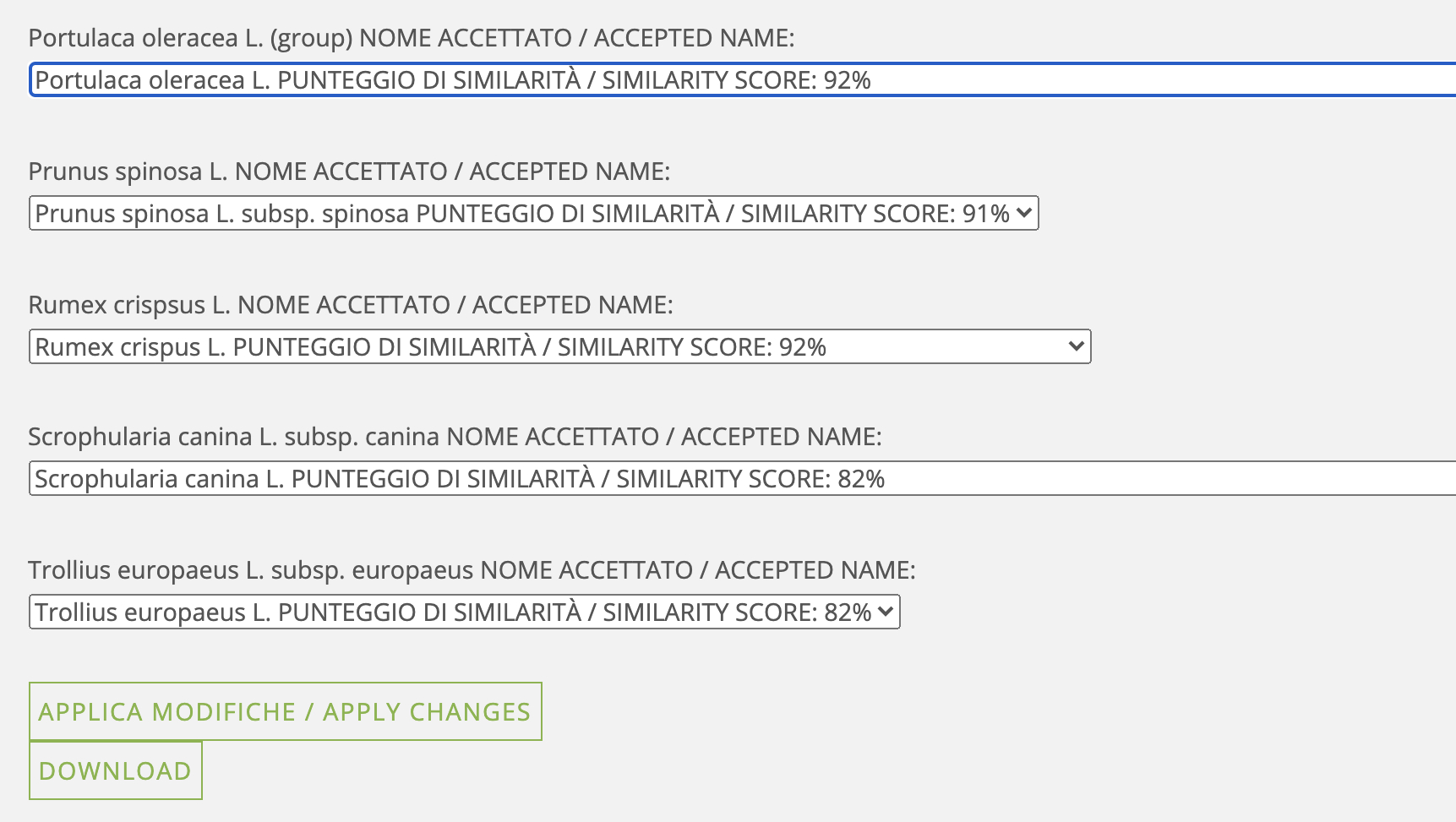
Fig. 6 - pulsanti di salvataggio modifiche e di scaricamento file CSV / buttons for saving changes and downloading CSV files
I file CSV contengono i dati organizzati in 4 colonne. Per ogni nome sono riportati il nome accettato, l'eventuale sinonimo, se il match è stato fatto con un sinonimi e non con un nome accettato, e il valore di allineamento (da 0 a 100%).
Un esempio di file CSV scaricato da Floritaly dopo elaborazione con lo strumento di allineamento è visibile in figura 7.
Un esempio di file CSV scaricato da Floritaly dopo elaborazione con lo strumento di allineamento è visibile in figura 7.
CSV files contain data organized in 4 columns, reporting, for each name: the accepted name, the possible synonym, whether the match was made with a synonym and not with an accepted name, and the alignment score (from 0 to 100%).
An example of a CSV file downloaded from Floritaly after processing with the alignment tool is shown in figure 7.
An example of a CSV file downloaded from Floritaly after processing with the alignment tool is shown in figure 7.
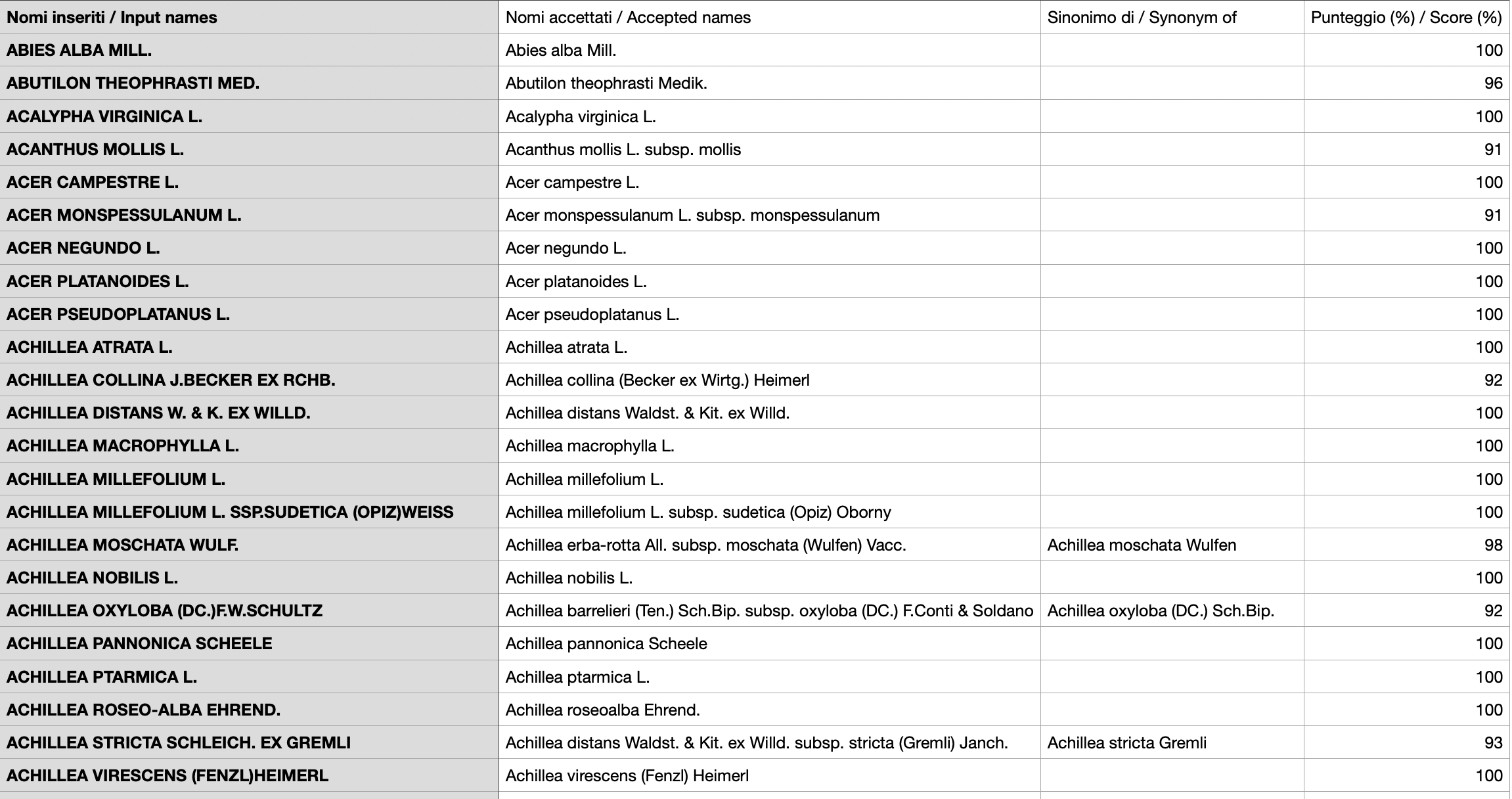
Fig. 7 - esempio di file CSV (visualizzato tramite un gestore di fogli di calcolo) / example of CSV file (viewed through a spreadsheet manager)
L’immissione manuale di nomi avviene tramite il form in Fig. 8. L'utente può immettere una serie di nomi, uno per riga. Una volta conclusa l'immissione, è sufficiente cliccare sul pulsante ’continua’ per eseguire l'allineamento.
Manual entry of names is done using the form in Fig. 8. The user can enter a series of names, one per line. Once the entry is complete, just click on the 'continue' button to perform the alignment.
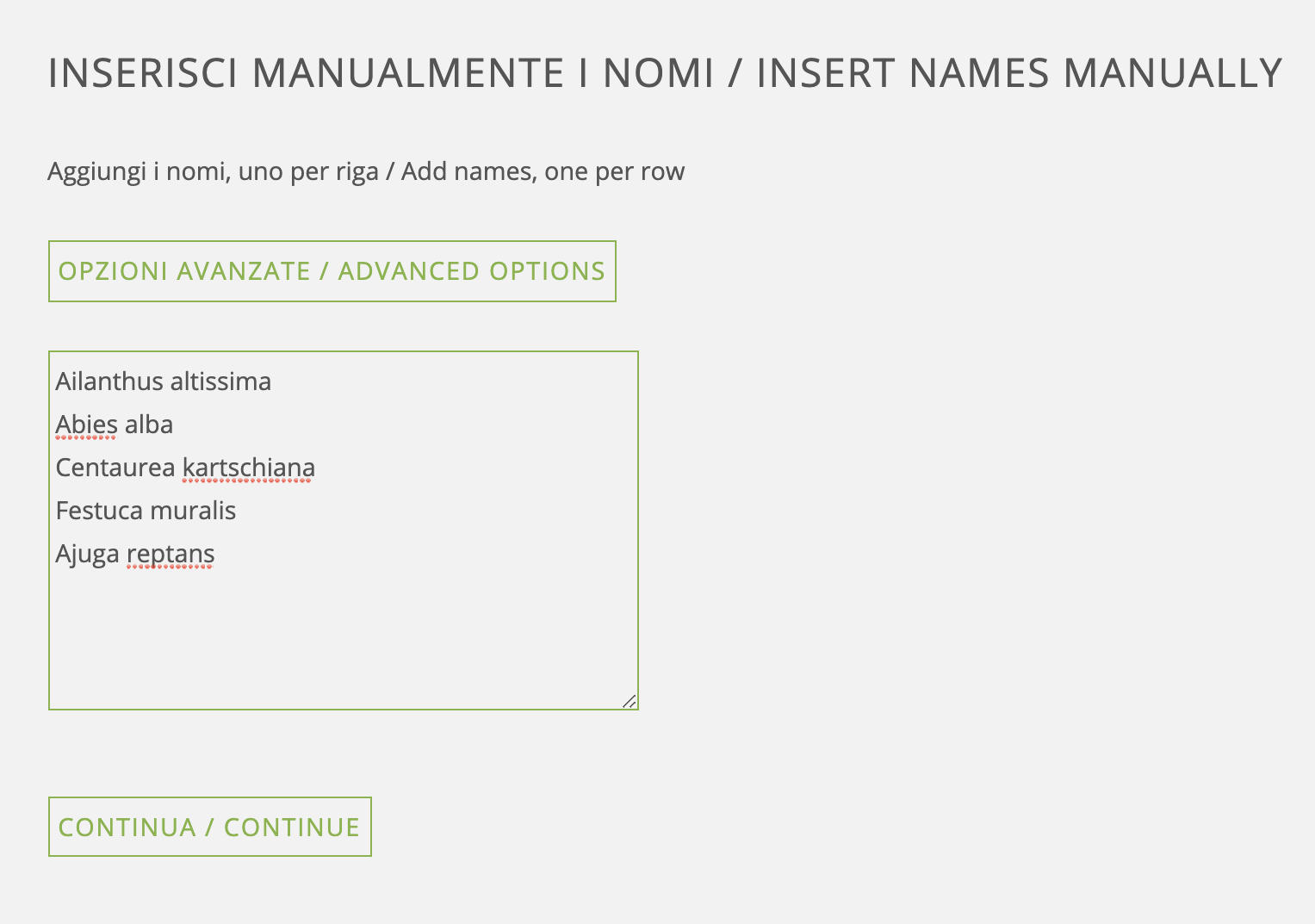
Fig. 8 - esempio di immissione manuale di nomi / example of manual entry of names
Il risultato dell'operazione è simile a quanto visto in precedenza (Fig. 9). Tuttavia, in questo caso non vi è alcun file che viene salvato nello spazio utente, e il risultato deve essere scaricato in formato CSV. Uscendo da questa interfaccia, infatti, è necessario ripetere l'operazione da capo.
The result is similar to that seen previously (Fig. 9). However, in this case no file is saved in the user space, and the result must be downloaded in CSV format. When one leaves this interface, the operation should be repeated from the beginning.
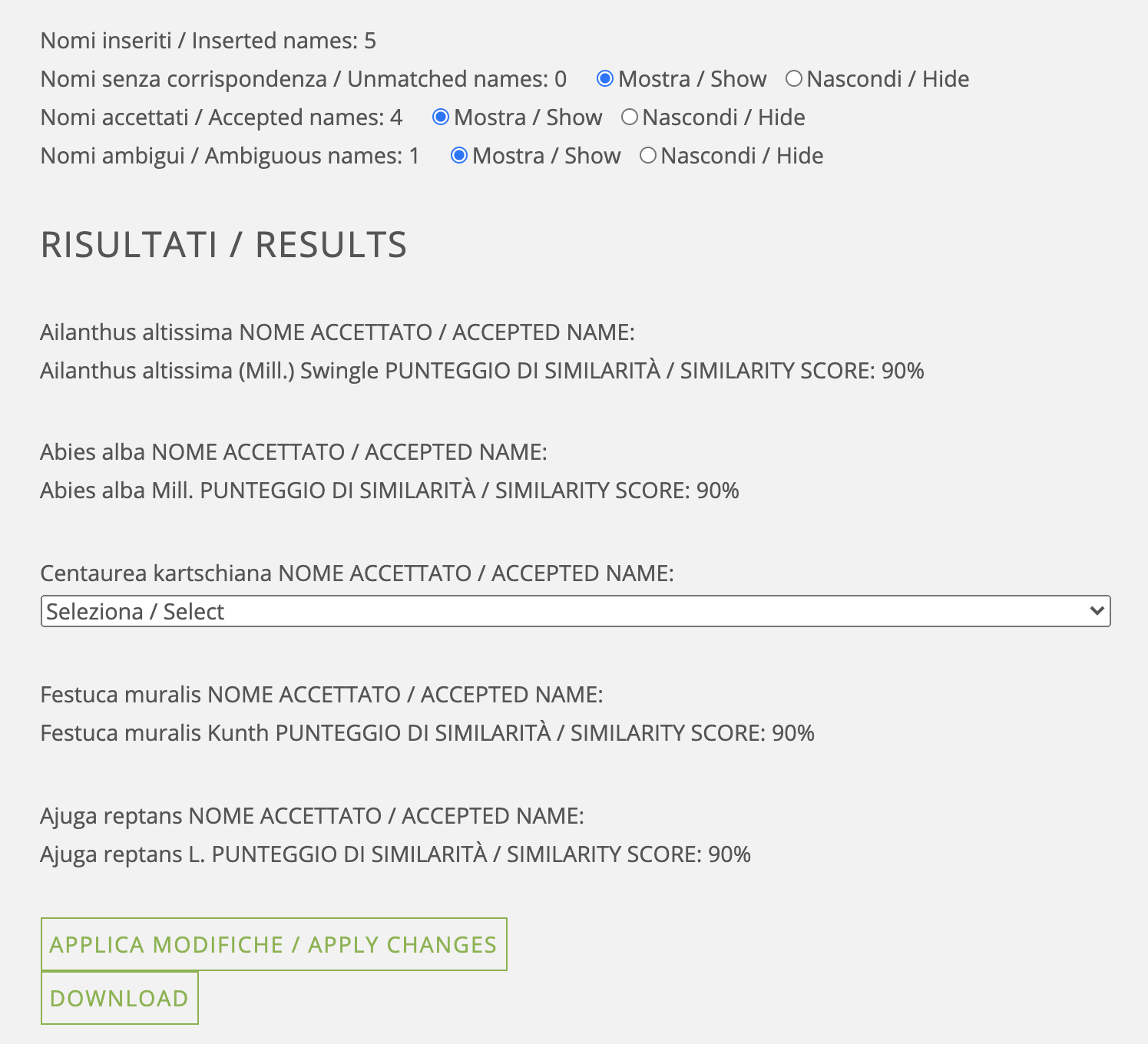
Fig. 9 - risultato dell'allineamento di nomi inseriti manualmente / result of the alignment of manually entered names